Finally Learn How to Analyze Your Social Media Stats
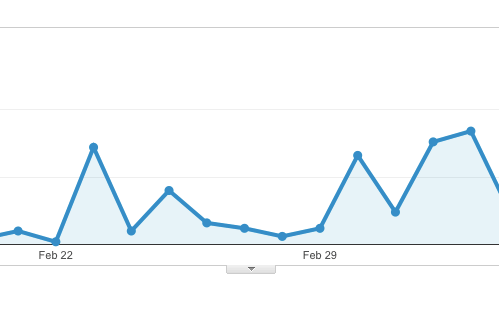
Today I’m going to share with you how you can use Google Analytics, a free stat tracking tool, to figure out if your social media posts are working for you or not.
One of my shortcomings as a business person is that, while I love to see a simple little graph showing my bank account increasing, my mind starts drifting away when it comes to profit and loss reports and all the nitty gritty of bookkeeping. I am confident I could figure it out if I could just get interested, but for some reason I can’t get interested.
It’s not a “math is hard” thing (I secretly consider myself to be a scientist!). It may be that dollars aren’t the major motivator for me. I’m much more interested in people and interaction, which makes the numbers and graphs that Google Analytics offers me something I like to tinker with and figure out.
It is very rewarding to see traffic to our website going up and up and up! Then getting to dig in deep and see where people are coming from is so interesting, and can absorb an afternoon, if you know what you’re looking for and looking at.
Most of what I know about Google Analytics is a result of me clicking every dang link in there and trying to figure out what I’m looking at. I know that it’s super intimidating at first glance. I have a small set of reports that I go to when I check, and leave most of the rest of it alone.
If you can set aside time to just go down that left sidebar in Analytics and click, you may stumble upon some interesting information! Today I’m going to focus on analyzing your social media stats, and knowing which social media platforms are performing for you.
Have Google Analytics installed on your website
This is step one! If you already have it, great, continue on! If you aren’t using it yet, you’ll want to sign up for an account and get the tracking code on your website. It will take a while until you have enough data to be able to start paying attention to it. A week or two of info might be interesting, but doesn’t let you see trends.
Now let’s look at something easy so you can dip your toes into stats without getting freaked out or overwhelmed:
Who is on your site right now and what are they viewing?
Social media stats report #1: Real-Time stats
Click Real-Time on the left, then Overview
This area can be fun if you’ve just posted something you’re excited about to social media. If you post and run over to your real-time stats, you can watch people show up on your site. Google will tell you where they clicked your link from, and what pages on your site they’re viewing. You can see if they’re on a phone or a computer, and where their geographical location is.
This is a nice little intro to watching your social media marketing work, but to really figure out what’s going on, you need to look at a wider range of data.
What percentage of your traffic comes from social media?
Social media stats report #2: Acquisition channels
Click Acquisition on the left, then choose All Traffic, then Channels.
Do you know if you get most of your traffic from social media, or just a tiny slice? We’re going to look at this briefly to get accustomed and understand it, then make sure you have goals set up so you can use this data wisely.
The graph up top shows all your traffic. The table below breaks down where your traffic comes from. For us, organic search is the top way people find us (50-60% of our traffic). Social is #3, but is only about 11% of our total traffic. This is just for the last 30 days. Note that you can change the time period you’re looking at using the pulldown on the top right of each page.
How to read the Google Analytics data table
Don’t ignore the rest of the data here! Social may have lower total numbers than referrals or search, but a much higher engagement rate. Here is how to read and understand the whole table (and this will apply to most of the reports you see):
- Sessions: This equates to “visits” meaning “times someone has visited your site.”
- % New sessions: This is a number I don’t worry about, and if you just have to know what it means you can read an in-depth article about it.
- New users: This means “of these visits, how many of the visitors were brand new to your site?” People who find Aeolidia from Google are 66% new visitors, on our site for the first time. People who come to us via my email newsletter are only 1.8% new visitors – most have seen our site before, and that’s how they signed up for the newsletter!
- Bounce rate: A visitor has “bounced” when they saw just one page on your site and left again without clicking any of your links. 80% of my Google visitors bounce. Either what I wrote wasn’t what they were searching for, or it was just what they needed and they weren’t curious about anything else on our site. Less than half of my referral visitors bounce. They’ve come to my site from a website that links to me, and they’re more interested in the whole world of Aeolidia.
- Pages/session: This is an average of how many pages your visitors saw during their visit. A high number here shows that people are exploring your site. A low number could mean they aren’t interested and leave quickly, or it could mean that they got what they wanted from your site in just a few clicks.
- Average session duration: This gives you an average of how long people spend when they visit your site. Are they hanging out and exploring, or are they done right away?
- Goal conversion rate: This, and the next two columns, are where you can customize what you want out of your visitors and make your reports really pay off. Let’s talk about how to do that, so the rest of the numbers you look at will be meaningful for you.
Setting up goals in Google Analytics
When you’re viewing your stats, you will see four tabs up top:
Home | Reporting | Customization | Admin
Click on “Admin,” and then under the “view” column for the site you want to work on, choose Goals.
As a service based business, I have two main goals. People filling out my contact form, and people subscribing to my newsletter. #1 is my big “win” and #2 is much more likely to happen, and what I put more of my efforts into.
Here is how to set up a contact form as a goal:
Under “goal description,” the “type” should be a “destination” (note that this will only work if you have a discrete “thank you” page after people fill out the form (a page with its own URL).
Under “goal details,” you will enter in the page on your site. Something like /thankyou.html will go in the box (without your full domain name).
Adding a value makes it easier to decide what’s working and what’s not in your stats, especially if you have multiple goals of different importance. You can turn on the value and enter it in.
The values I’ve used for my own goals are quite rough and not realistic, but they help me understand my stats. So, for instance, I can think about the dollar value of an average website project for us. Then I can make an educated guess (or do some math on my stats) to figure out what percentage of people who fill out my form will convert to clients. So (this isn’t real, but keeping numbers very easy), let’s say a project costs $10k, and one out of ten people who contact me will end up paying for a project. That puts my goal value at $1000, because it will take ten goals to happen for me to make $10k.
Clicking “verify this goal” will give you an idea if you set it up right. If you know that it should have numbers and it comes back with zero, you’ll need to check your settings again.
Google Analytics ecommerce goals
You probably have an ecommerce site, so you’ll want to set up ecommerce goals. Shopify already explains this well, so I’ll just send you over there: Working With Google Analytics
What traffic source is working best and where are you falling behind?
We’re still on report #2: Acquisition channels
Click Acquisition on the left, then choose All Traffic, then Channels.
Are you getting a ton of traffic from search, but it’s not staying long or converting? Maybe referral traffic has a really high engagement for you. Or you can see that social media visits result in more sales or more time spent on the site than any other channel.
You can use this report to either:
a) see what’s already working best and put all your efforts into that channel
b) see where you’re falling behind and try to get that channel up to speed
My instinct is to improve what works best, because then you’re sailing with the wind instead of against it. Rather than looking at the highest number of visits, I sort this table by Goal Value. This way, you can compare the factor that really matters.
You can click the graphic above to see it larger.
Exhibit A shows that most of our traffic comes from search. This tells me that I need to keep blogging, and I particularly should be guest posting on highly targeted sites (Google loves the links that come from this). Search sends me over half of my traffic. So even though goal conversion rate is low (less than 2%), the quantity of visitors make it worth it.
Exhibit B shows how many people accomplished my goals (contacting us or visiting our newsletter page). The imaginary goal dollar value I’ve assigned tells me that it’s almost as valuable as referral traffic (my next most valuable channel – people that come from a link on another site).
Exhibit C shows that referral is my highest converting channel at 10% conversion rate, but the traffic numbers are low. That tells me that if I can get my link on other high traffic sites, I’ll get more clients. This is often in the form of the Aeolidia credit link on our clients’ sites or from interviews or guest posts on other blogs. Exhibit D shows me that referral traffic is the most valuable to me.
Exhibit E is kind of fun. It shows that people who come to my site via email (mostly my own newsletter) spend the longest time on the site reading. They’re the most engaged.
When you look at your stats, you can compare the different values here to decide which channel is worth working to improve.
Which social media channels are sending you the most traffic?
Social media stats report #3: Acquisition channels
Click Acquisition on the left, then choose All Traffic, then Channels. Now click on the “Social” link.
From that Channels report you’ve already been reviewing, click on the “social” link in the table. That will show you just the social traffic, grouped by platform (Facebook, Pinterest, Twitter, etc.). Please note that Instagram isn’t going to show here! I’m going to explain that and help you figure that out another way.
Here you can see which platforms are sending you the most traffic, and how they’re performing. Remember when looking at these stats that this is not just your efforts! This is also other people sharing your links, pinning your images, and chatting about you in private Facebook groups that you may not have access to. So don’t think of this as the answer to how your own posts are performing, but more as what the buzz about your business on the social web is in general.
If you’re curious which pages on your site are getting the most love from social media, you’ll see the small heading above the table – Primary Dimension. You can choose “landing page” here to see what page people are clicking over to from social sites.
When you know that a certain page is getting a lot of traffic from a particular source, you can adjust your marketing strategy. For interest, if a certain type of post is very popular on Pinterest, you can write more posts like that, putting beautiful, vertical pin-friendly images in those posts.
What are your specific biggest traffic streams?
Social media stats report #4: Acquisition source/medium
Click Acquisition on the left, then choose All Traffic, then Source/Medium.
When I’m trying to figure out where a certain traffic stream ranks, I like to go to Acquisition > All Traffic > Source/Medium. Here I can compare my specific top sources. For instance, here instead of just seeing “social,” I can see how Facebook, mobile Facebook, and my own Facebook group compare in how much traffic they send, and how they rank amongst the other top sources.
This report can give you the bigger picture of what area is most important to focus on. For instance, if I was just looking at the earlier “channels” report we looked at, Email was toward the bottom. Looking at this report, I can see that my own newsletter is the #3 top way I get traffic to my site. Knowing the specific site or source that’s on my top 10 list helps me see where I can improve things.
I can see that our work on Pinterest has been having good results, as it’s charging up the charts compared to past months. Comparing between the top sources, I can see that Pinterest sent me more traffic this month, but the Facebook traffic was more valuable.
How to track Instagram clicks
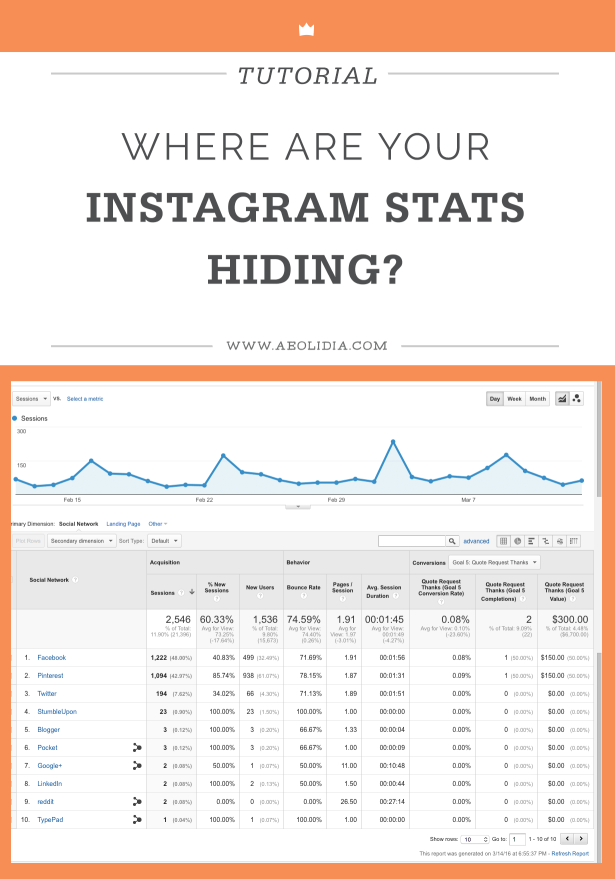
Update, December 1, 2016: Instagram now seems to bounce traffic from their app to their own URL, then to you, so it will show in your referrer stats, so read the below knowing that it’s most likely been corrected:
Before we start talking about social media traffic, you should know that there is a kind of traffic that isn’t automatically tracked by Google. That is visits from mobile apps. As far as Google knows, these visitors just appear on your site and they don’t know how they got there. This means that if you have your URL in your Instagram profile, or if a link to your site is posted in a Facebook group, anyone coming over on their phone will NOT show up under “social” when you’re viewing your stats in Google.
You can use programs such as Iconosquare to track your Instagram stats, but you can’t use it to track your conversions – how many people moved over to your website from Instagram. So if you think you get a ton of traffic from Instagram, remember that it’s not showing where you think it is in your Google stats.
One way to get the information about clicks from Instagram to your site into Google Analytics is to set up a special page on your website that you only send people to when they’re coming from Instagram. Create this page and make it your Instagram profile link (then don’t share it anywhere else, or you lose the specificity of the data).
Social media stats report #5: Behavior: site content
Click Behavior on the left, then choose Site Content, then All Pages.
I go to Behavior > Site Content > All Pages and search for that URL in Analytics. Now I can see a report of just traffic to that page, and know that all those people came from Instagram. To be super double sure, you can hide that page from the search engine on your site, or hide it from all search engines (you’ll need some tech help to do this). Here is how the graph changes when I’m just looking at one page on my site:
How to change your marketing efforts based on this knowledge
There is a lot you can do here, and it’s going to be different for every business. Setting up goals is going to make your decisions easier, because you can assign a value and have a better way to compare. You may find that you’ve been spending all of your time on a social media platform that isn’t performing as well as another. It’s up to you whether you try to up your game on that platform based on what’s working on the others, or whether you focus your efforts somewhere that’s already working well.
It could be that a platform that you thought wasn’t valuable to you is one of your top referrers! This is what I find with Facebook. My Facebook business page feels like a waste of time to me, but that doesn’t mean that people aren’t sharing my links on Facebook, or in private Facebook groups. I don’t need to start trying to maximize my Facebook page, based on this info, but I could make sure that my site is Facebook-friendly. Which leads me to:
How to change your website content based on this knowledge
That’s the fun thing about a website. It is forever editable. For instance, when Google picked up my wholesale pricing post, I went in there and edited it (crossing my fingers that I wasn’t going to anger the Google search bots). I added a stronger call to action and newsletter subscribe box to the bottom, with a targeted offer about wholesale. When the traffic from Google kept coming strong and steady after months on Google, I added a newsletter box to the top, too, with a “new here?” header. I also snuck in a link to our other wholesale posts at the bottom, to just see if I could keep that notoriously “bouncy” Google traffic to explore my site a bit more.
When we saw how much traffic Pinterest was sending us without much effort, we ramped up our Pinterest marketing efforts. We’ve started adding pin-friendly images to all of our posts, and we’re now going back to our most popular old posts and adding better graphics to them.
If you see that you’re getting a lot of good Facebook traffic, you can test out sharing content from your own site on Facebook and making sure you like how the graphics and link descriptions display when you share your link.
What questions do you have?
Hey, now you know a thing or two about how to track your social media stats using Google Analytics! Of course there are many other things to look at in there, but understanding this part will make the rest of it make much more sense. Do you already track your stats? What reports do you use most? What confuses you?
How can we help?
We would be happy to help you with your social media strategy.
As an independent business, you’re uniquely positioned to create genuine connections with your audience and shine a light on the captivating story that brought your business to where it is today. With a little strategy, you’ll be able to harness your unique advantages and stand out from the crowd!
Learn more about our social media audits here.
Email Marketing
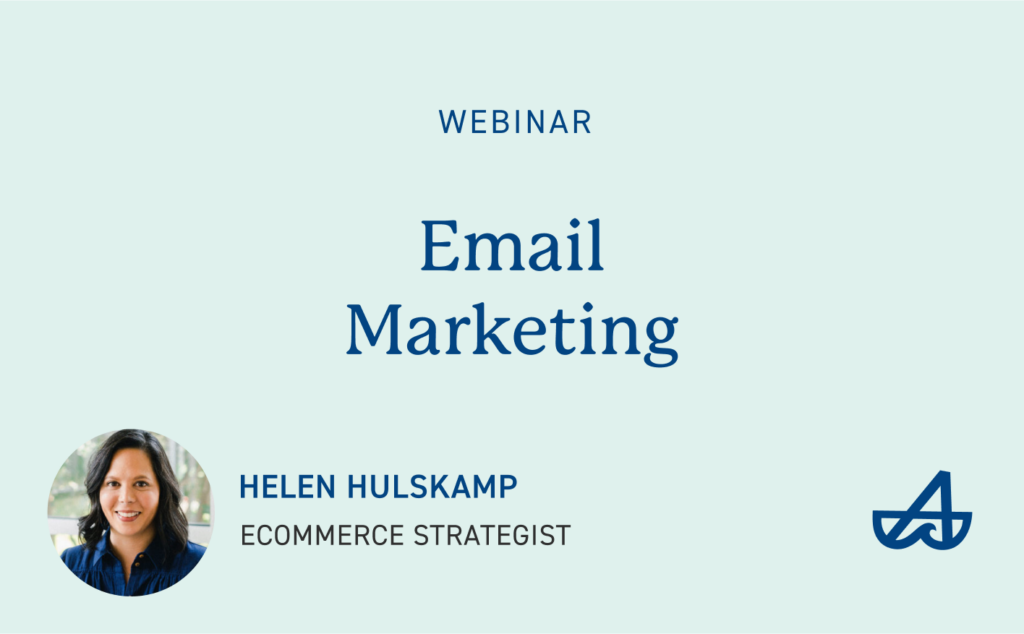
A vital marketing, sales, and communication strategy. With Helen Hulskamp, our ecommerce strategist and Klaviyo expert.
3 thoughts on “Finally Learn How to Analyze Your Social Media Stats”
Leave a Comment
Related Posts
Let's take your online shop to the next level
The Shopify websites we design have a reputation for substantial improvements to ecommerce conversion rates and online sales. Let's talk!

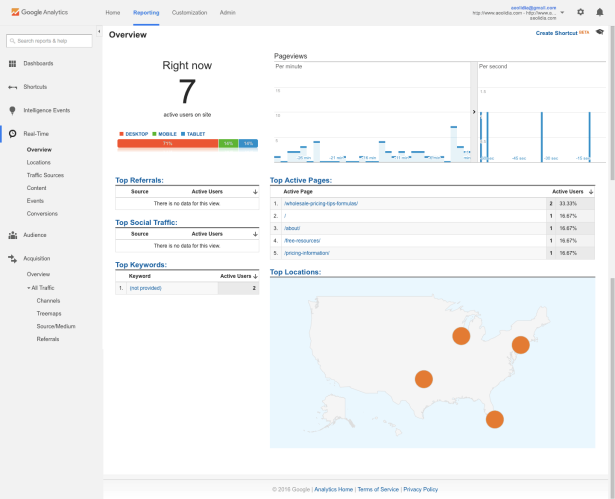
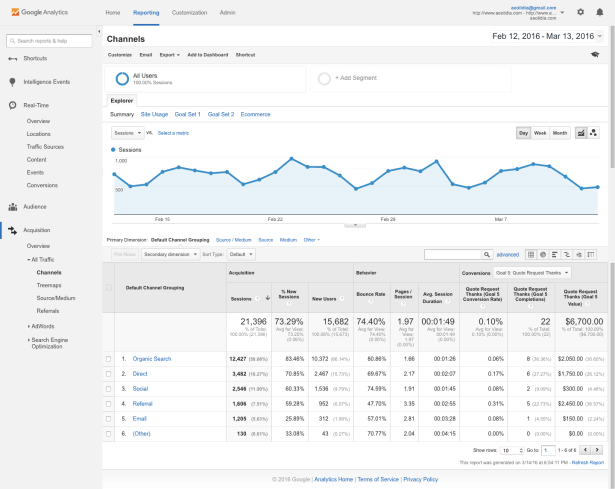
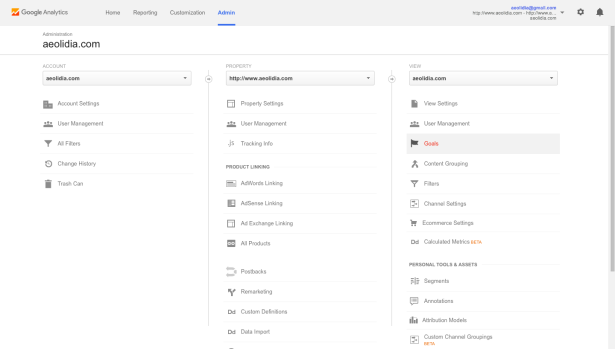
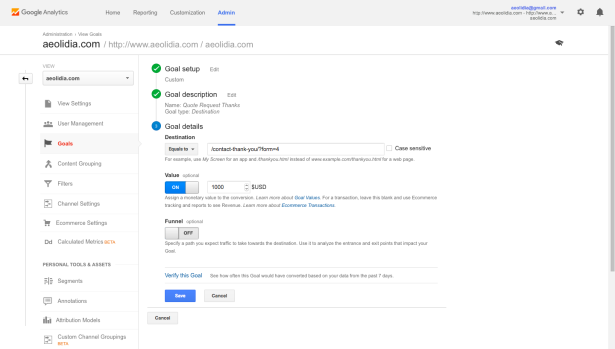
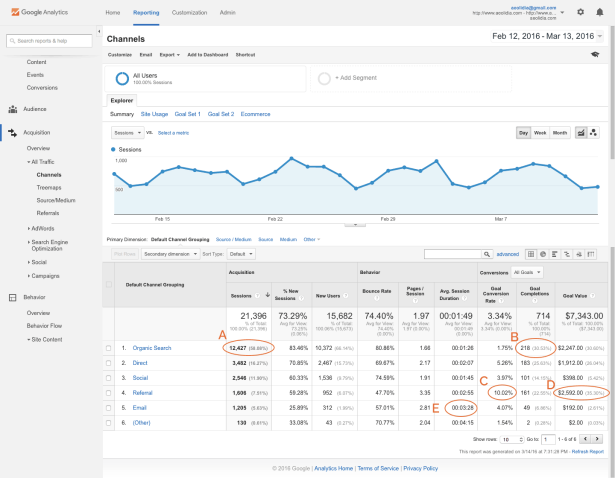
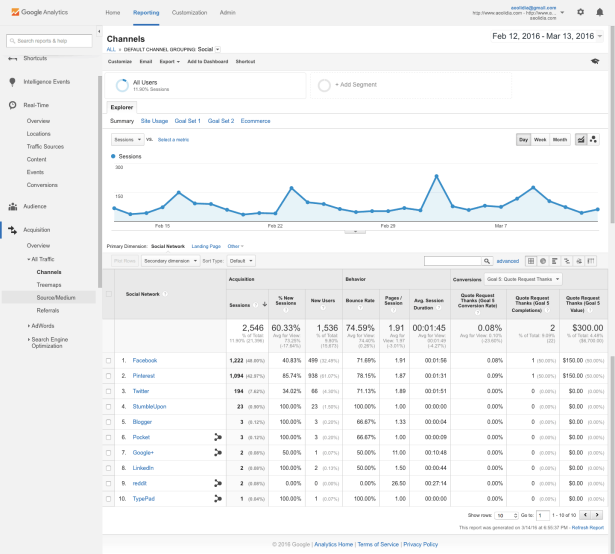
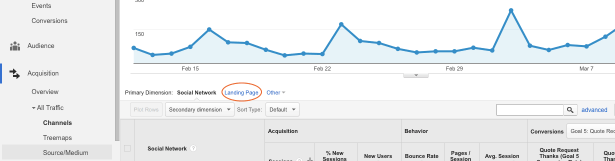
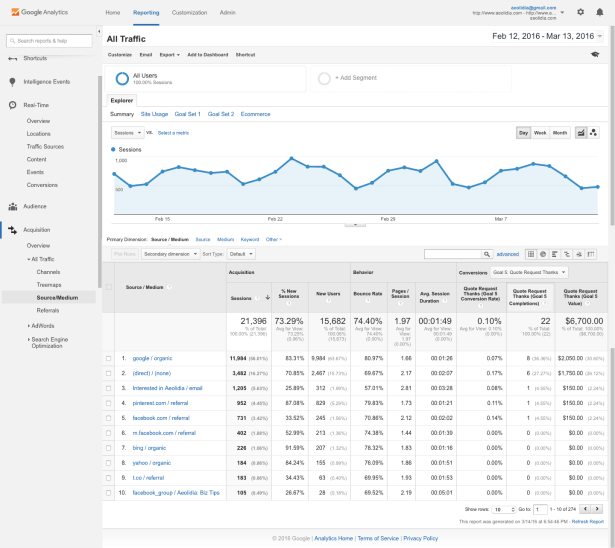
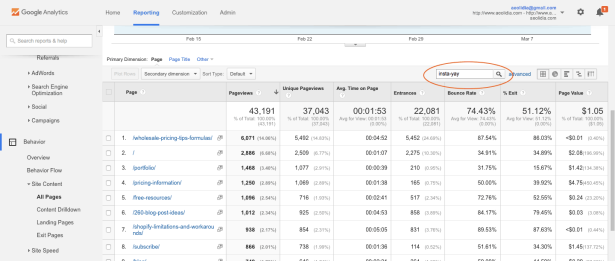
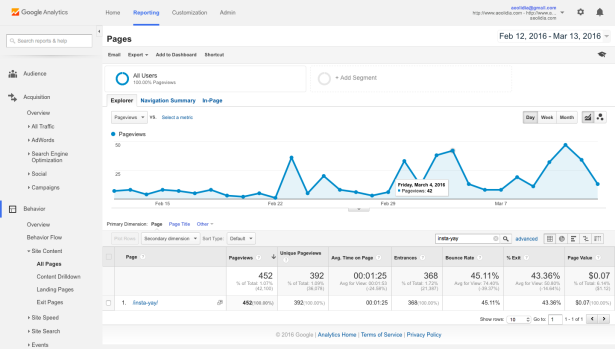
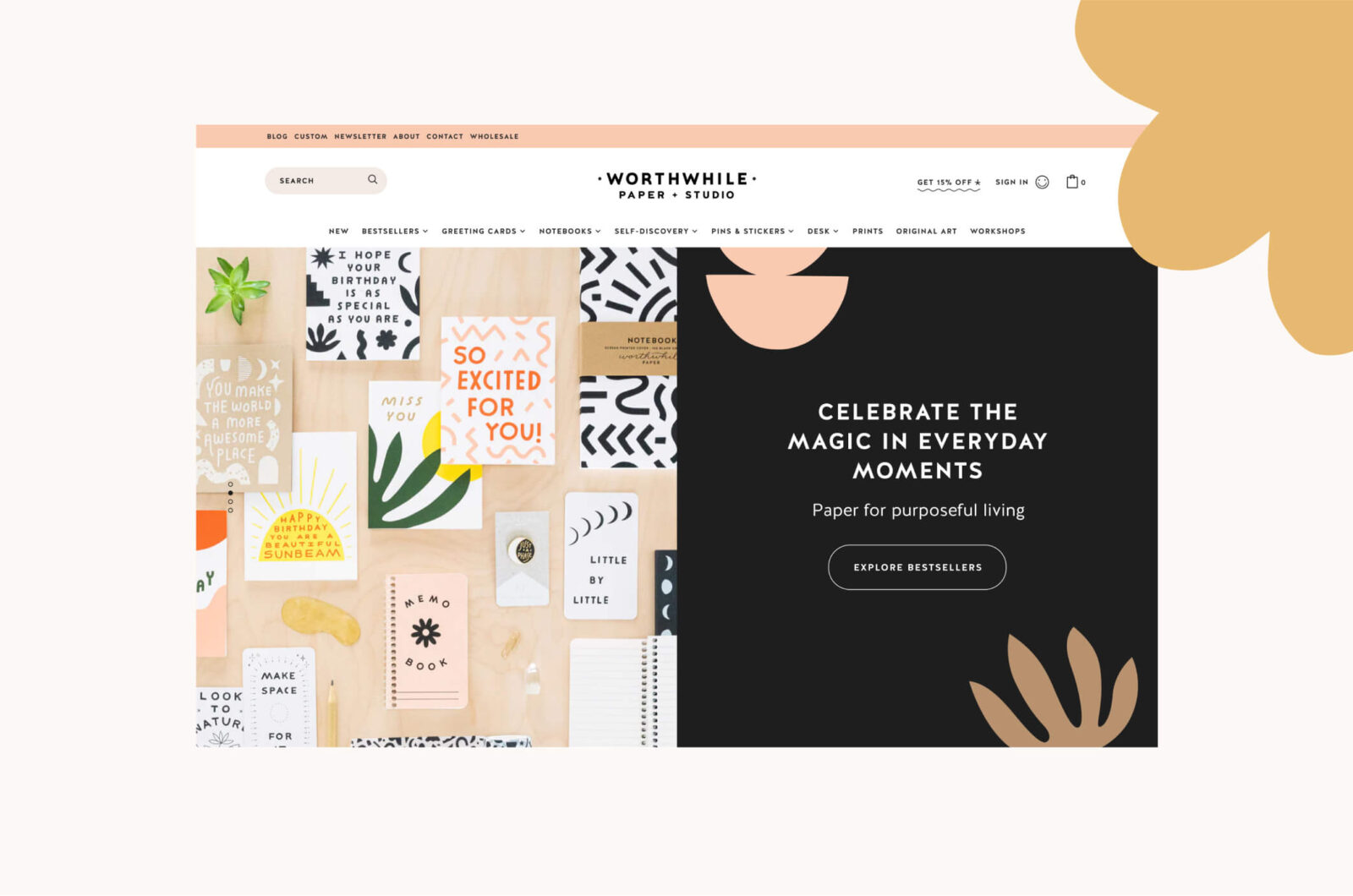


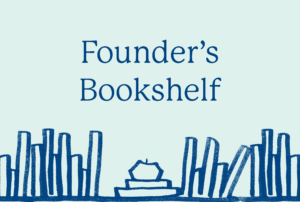
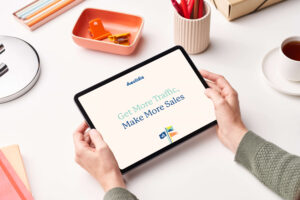
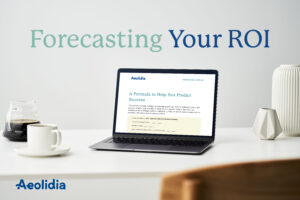

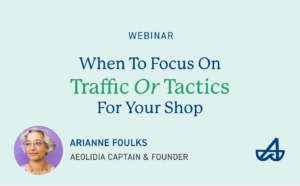
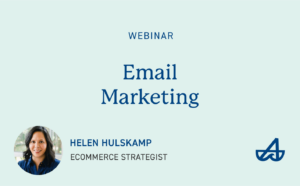
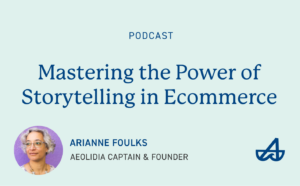

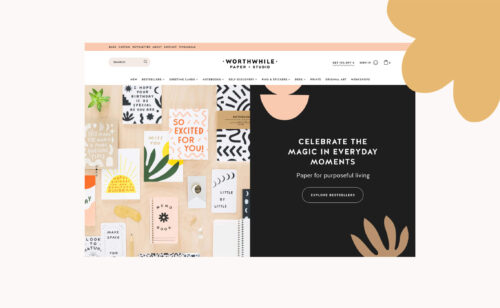



Thank you for this helpful post, Arianne! Is the “email” channel you have listed under your traffic directly from your newsletter? I noticed that I don’t see that channel listed in my analytics, and I am wondering if I need to connect my mailchimp account to see the traffic coming from my newsletters?
Very good question, Kristen! When setting up your MailChimp campaign, you’ll see there’s a checkbox to enable Google Analytics. You can learn more about setting that up in the first place here:
http://kb.mailchimp.com/integrations/other-integrations/integrate-google-analytics-with-mailchimp
http://kb.mailchimp.com/integrations/other-integrations/find-mailchimp-data-in-google-analytics
Thank you!